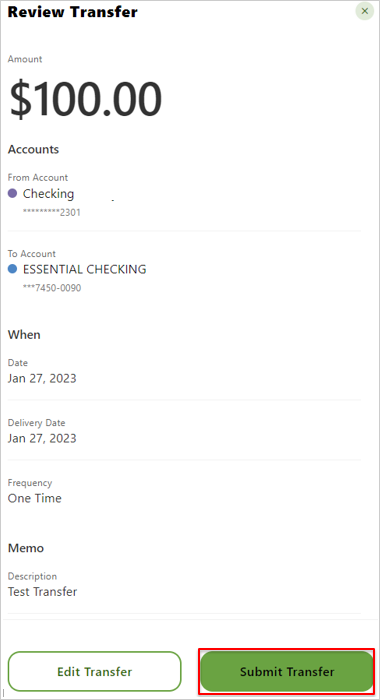Instant Account Verification
Login to Setup an External Account
Instantly Connect Your External Accounts for Transfers
You can add accounts from external financial institutions and make transfers in or out of those accounts in one session.
Unlike microdeposits, which can take days for the external account to be verified, this service allows you to add and confirm these accounts quickly.
Adding an External Account
To access an external account from another financial institution using Instant Account Verification, begin by logging into your Keesler Federal digital account. Follow the steps below to add an external account.
1. Under the Transfer & Pay tab, select “Make a Transfer.”
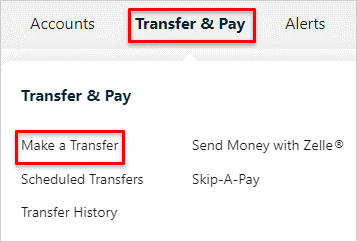
2. Select the “More Actions” tab on the top toolbar.
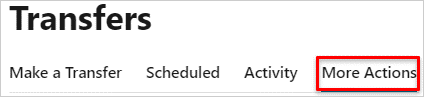
3. Click “Add Account” to add a external financial institution account.
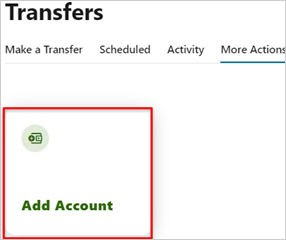
4. To add an external account, select “External Account – Add an account instantly.
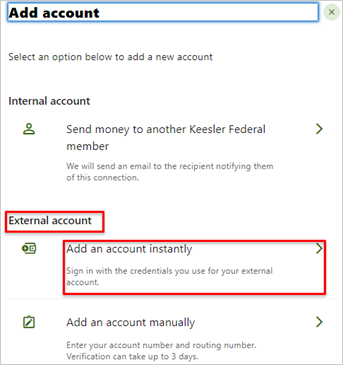
5. The “Terms and Conditions” screen will display. Click “Agree and continue.”
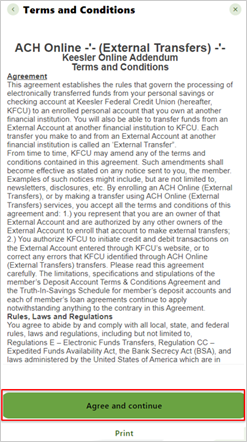
6. The “Select a Site” screen will display. Select from one of the external financial institutions shown or click “Don’t see your institution? Search here.”
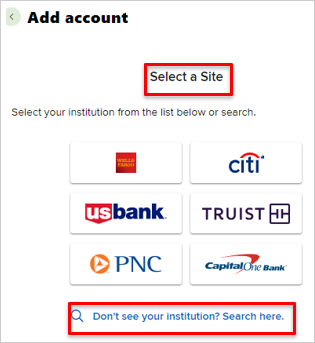
Searching for Another Financial Institution
Search for your external financial institution by following the steps below.
1. The “Select a Site” displays to search for the other financial institution. Enter the name of the other financial institution in the “Search Site” field.
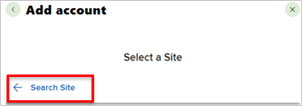
2. Select the site by clicking on the financial institution’s website.
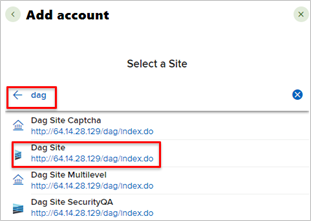
3. Enter the other financial institution’s login credentials, including username and password. Click “Submit” to continue. The password cannot be copied or pasted when prompted to re-enter the password. If Multi-Factor Authentification (MFA) is enabled at the external financial institution, a prompt to validate MFA credentials will display.
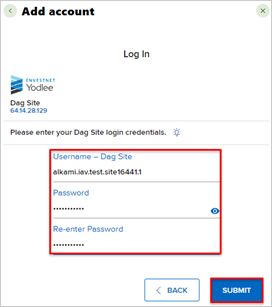
4. The system will verify the information, and a list of accounts and the account holder’s name from the external financial institution will be displayed. Select the accounts to use for the transfers by clicking the toggle button. Click the Submit button.
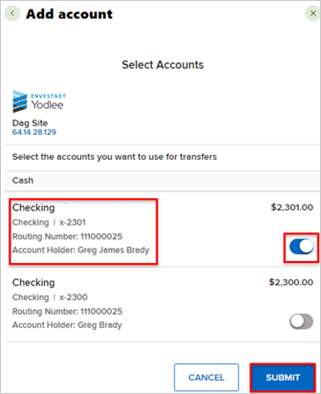
5. If the names match, the accounts will be verified, and a confirmation screen will display, indicating the successful addition of the accounts. If a member attempts to link an external account that they have previously successfully linked via microdeposits or IAV, they will receive a success message, and the account will be available as it already exists. A duplicate account will not be added.
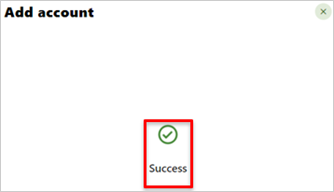
6. Click “Return to more actions” to go back to the “Transfer” screen.
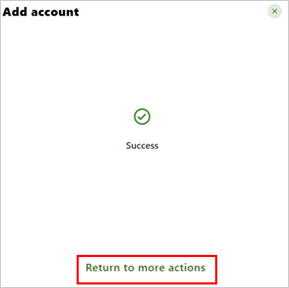
7. If the names do not match, the accounts will not be added, and an error message will display. If a financial institution is unable to return the data required to link an account successfully, it will not display as available for selection.
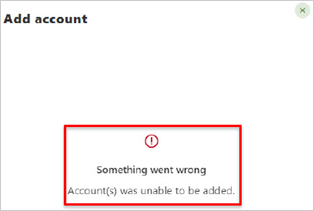
Adding an External Account Through Settings
To access an external account from another financial institution using IAV, log into your Keesler Federal online and mobile banking account. Follow the steps below to add an external account through the Settings tab.
1. Under the Tools & Resources tab, select “Settings.”
2. Select the “Accounts” tab on the top toolbar.

3. Click “+Link an external Account” to add an external financial institution account.

4. Select “Add an account to transfer money.”
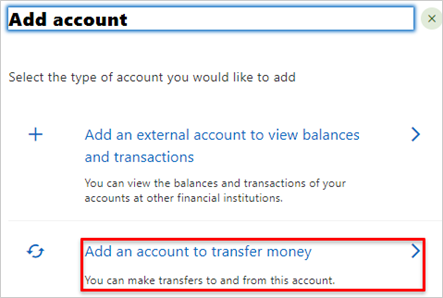
5. To add an external account, select “External Account- Add an account instantly.”
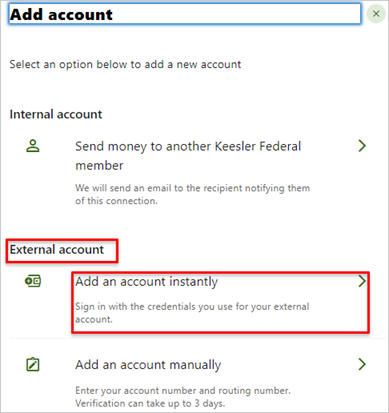
6. The “Terms and Conditions” screen will display. Click “Agree and continue.”
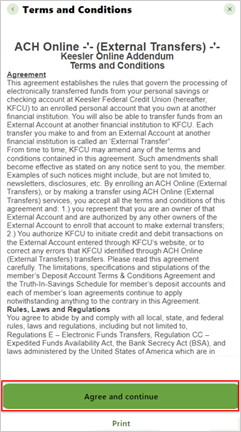
7. The “Select a Site” screen will display. Select from one of the external financial institutions shown or click “Don’t see your institution? Search here.”
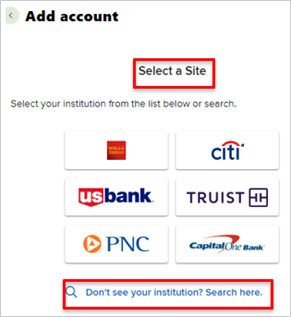
8. Once you have selected “Don’t see your institution? Search here”, you can search for your external financial institution by following the steps in the “Searching for Another Financial Institution” section. ”
Completing a Transfer
Once the accounts are verified, the external accounts will be immediately made available in the Keesler Federal Everywhere desktop or mobile Transfer widget. Follow the steps below to complete a transfer to or from an external financial institution.
1. Under the Transfer & Pay tab, select “Make a Transfer.”
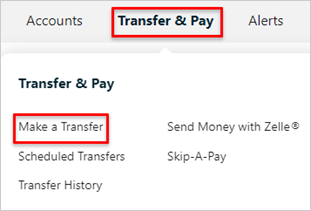
2. Once at the Transfers screen, from the dropdown box, select the account from which to transfer. The external financial institution will immediately display and is ready for use. In this example, a member is requesting to transfer from the external financial institution into the Keesler Federal account.
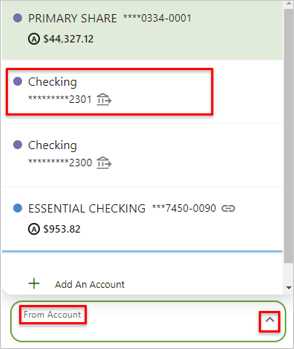
3. Select the account to which to transfer from the dropdown box. The external financial institution only will display if transferring from Keesler Federal to the external financial institution.
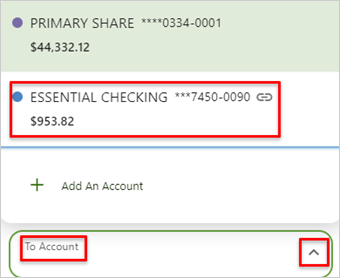
4. Enter the amount to transfer in the “How Much” field. Complete the “When” and the “Memo” fields if necessary. Click “Review Transfer” when finished.
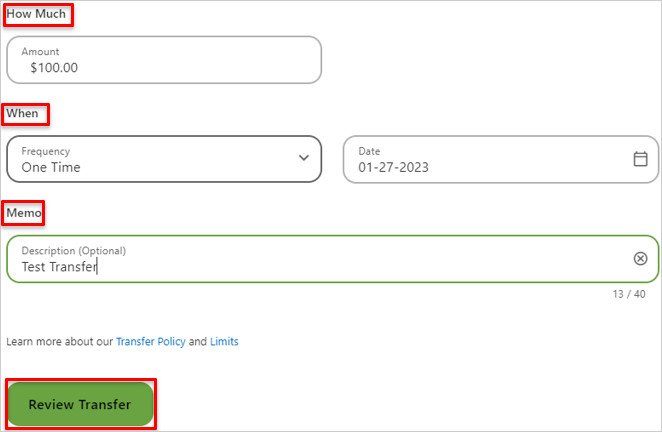
5. Review the information for accuracy and click “Submit Transfer” to complete the transfer.